ADXL3xx Accelerometer
This tutorial shows you how to read from the ADXL3xx series (e.g. ADXL320, ADXL321, ADXL322, ADXL330) accelerometer and receive the values in the serial monitor of the Arduino Software (IDE) or another application that receives data over the serial port.
This tutorial was built using the breakout boards from Sparkfun. The adafruit accelerometer breakout board also works, though it must be wired differently.
The ADXL3xx outputs the acceleration on each axis as an analog voltage between 0 and 5 volts. To read this, all you need is the analogRead() function.
Hardware Required
Arduino Board
ADXL3xx Accelerometer
Circuit
The accelerometer uses very little current, so it can be plugged into your board and run directly off of the output from the digital output pins. To do this, you'll use three of the analog input pins as digital I/O pins, for power and ground to the accelerometer, and for the self-test pin. You'll use the other three analog inputs to read the accelerometer's analog outputs.
Please, be aware that some accelerometers use 3.3V power supply and might be damaged by 5V. Check the supplier's documentation to find out which is the correct voltage.
Code
The accelerometer connections are defined as constants at the beginning of the sketch, using the two Analog pins 4 and 5 as source of power. This is accomplished using them as Digital I/O pins 18 and 19. If needed, A0 is D14, A1 is D15 and so on.
const int groundpin = 18; const int powerpin = 19;
Setting pin 19 (A5) as HIGH and pin 18 (A4) as LOW provides the 5V with few milliamps needed by the accelerometer to work.
pinMode(groundpin, OUTPUT); pinMode(powerpin, OUTPUT); digitalWrite(groundpin, LOW); digitalWrite(powerpin, HIGH);
This solution allows the breakout boards from Sparkfun to be connected directly to your Arduino board. Different boards may be connected to standard 5V - or 3.3V -and GND pins. In this latter case, the code may be amended commenting the lines above in the void setup() section.
Data
Here are some accelerometer readings collected by positioning the y-axis of an ADXL322 2g accelerometer at various angles from ground. Values should be the same for the other axes, but will vary based on the sensitivity of the device. With the axis horizontal (i.e. parallel to ground or 0°), the accelerometer reading should be around 512, but values at other angles will be different for a different accelerometer (e.g. the ADXL302 5g one).
| Angle | -90 | -80 | -70 | -60 | -50 | -40 | -30 | -20 | -10 | 0 |
|---|---|---|---|---|---|---|---|---|---|---|
| Acceleration | 662 | 660 | 654 | 642 | 628 | 610 | 589 | 563 | 537 | 510 |
| Angle | 0 | 10 | 20 | 30 | 40 | 50 | 60 | 70 | 80 | 90 |
|---|---|---|---|---|---|---|---|---|---|---|
| Acceleration | 510 | 485 | 455 | 433 | 408 | 390 | 374 | 363 | 357 | 355 |
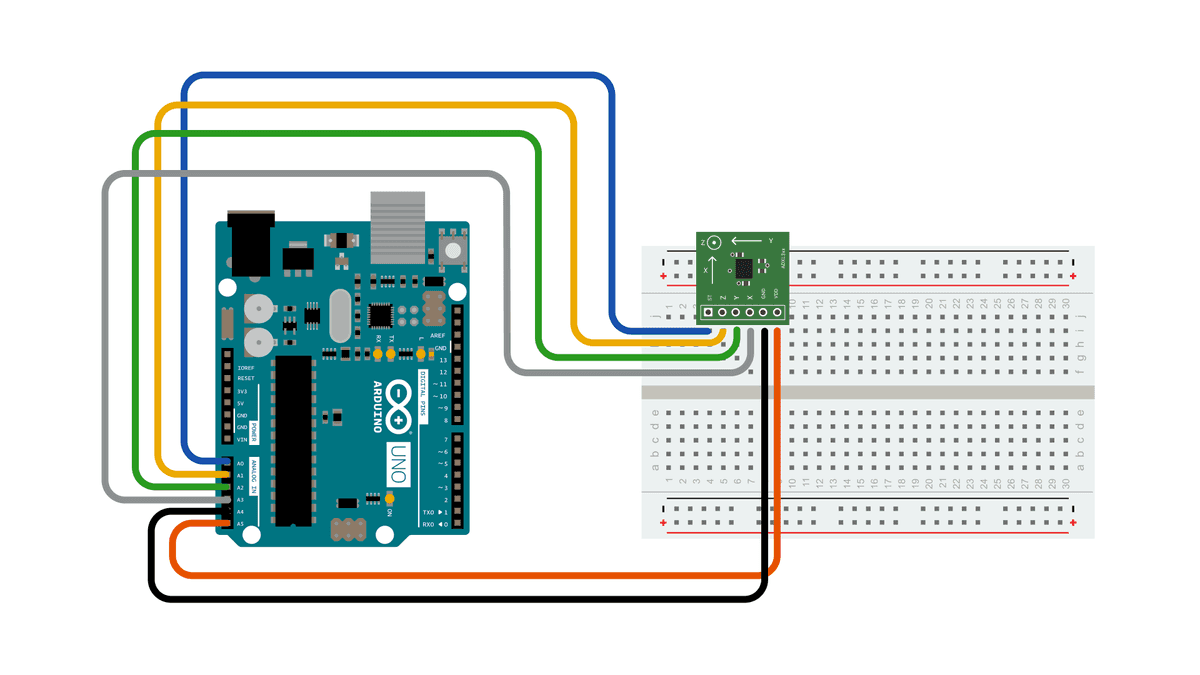
Comments
Post a Comment